Simple Ways on How to Delete Snapchat Messages in Chat. How to Delete Snapchat Messages in Android, Iphone. Delete snapchat messages permanently. Delete Snapchat Conversation History Automatically.
Delete Snapchat Messages Permanently
Snapchat is a form of multimedia messaging app containing unique features of sharing photos, videos, or pictures shared with the receiver for a short period. It is among the most popular messaging app that maintains privacy and confidentiality details. It accurately grasps the taste of millennials and smartphone users to enjoy the fun of sending and sharing posts, creating filters and messages with friends, or making new friends.
Many people like Snapchat features as they help the user delete saved and unread chats automatically. Snapchat is designed in a way that messages sent on the app can get deleted after Snap chatter have opened it and left the chats? The app also turns off the send features when sent wrongly or accidentally to the wrong person. The users may schedule the chat message to be deleted immediately after viewing them within 24 hours. To get all the information on how to delete Snapchat messages automatically, you can check the guide below.
How to Delete Snapchat Messages
Steps to Delete Snapchat Messages
Snapchat allows one to use multimedia content to communicate with others through chatting, making Snapchat messages occupy more space. User can utilize the basic way to delete Snapchat messages by opening the Snapchat app and following the guide below;
- First, open the Snapchat on your device.
- Press the ‘Message” icon on the left to open the chat page.
- Choose the message you need to delete.
- Tap and hold the message and enter the ‘’Delete’’ option.
- Last, hit ”Delete Chat” again on the confirmation popup to verify deleting the messages.
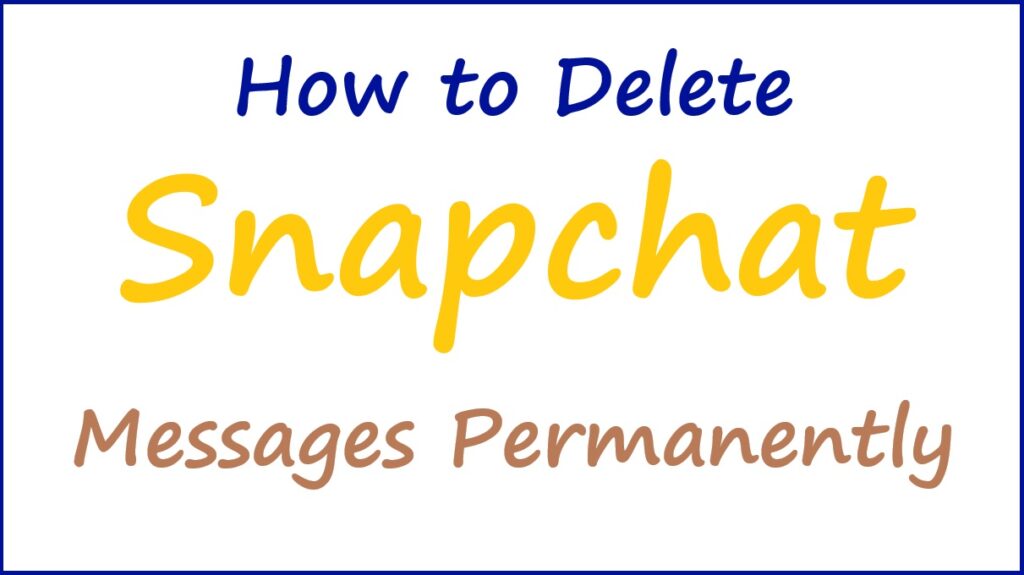
Ways to clear all conversations on Snapchat
Deleting Snapchat conversations one after the other is a tedious process. You can save time and energy by following the simple way to delete Snapchat conversations directly, as shown below;
- Open the Snapchat app and hit the ghost icon on the left side of the screen.
- Tap the settings gear icon menu.
- Browse down to choose the ‘Clear Conversations’’ option.
- A list of all messages will appear on the screen.
- Tap on the conversation you want to delete and press the X icon beside to delete this conversation.
- Conclude by pressing ”Clear All’ on the upper side to simultaneously clear all messages and conversations.
Delete Snapchat Conversation History Automatically
The process to delete Snapchat conversation history Automatically
To delete your Snapchat conversation once, you need to set Snapchat to delete messages and conversations automatically. Here are guides to follow to delete conversation history automatically;
- Open the Snapchat app on your device to proceed.
- Press the contact whose conversation you need to set to be automatically deleted.
- Choose ”More’ from the popup list.
- Hit the ‘’Delete Chats’’ option to proceed.
- You will be asked when chats should be set to delete.
- Select ”After Viewing” or ”24 Hours after Viewing” options.
- Finally, Snapchat will automatically erase the read messages and conversations from the contact.
Method to Clear Conversations on Snapchat that unread
Users can clear conversations on Snapchat that are unread, like photos and messages. You can check the detailed steps below to clear the message that hasn’t opened from the conversation;
- Choose the conversation you want to delete.
- Press and hold the screen in the chat menu to pop up a list of options.
- Enter ‘’More’’ from the list of options provided.
- Choose the ”Block” option and press it on the popup confirmation page.
How to Delete Saved Messages on Snapchat
Steps to delete saved messages on Snapchat
Here are steps to follow to delete saved messages on Snapchat;
- Launch the Snapchat app and navigate the conversation where you saved the message.
- Choose a conversation you want to delete and press on any saved messages.
- Click the greyed-out text to restore it to a normal message with a white background.
- Exist the conversation or the application.
- Complete the process by rechecking the chats to see if the messages have been deleted.
How do Recover Snapchat Messages from the Cache?
Everything we do with our phone or laptop has a cache that stores everything. Messages access from a cache can be recover through the following steps;
- Launch the ‘’settings’’ on your phone.
- Scroll down the page to look for ”Android.”
- Press ”Data” and ”com. Snapchat. android”.
- Choose the messages that you want to retrieve from the cache folders given.
- Finally, click on ”Recover” to start the process.
Methods on How to Erase Snapchat Conversations that will Not Disappear
With more Snapchat usage, users need to understand why some Snapchats don’t disappear from their devices. There are numerous factors that can cause this problem. Here are simple methods on how to delete Snapchat messages that will not disappear;
- Before deleting Snapchat conversations, launch each conversation and view if there are any messages saved to your device.
- Click the message to make it unsaved and recheck to delete the Snapchat conversation again.
- If you use Snapchat on other devices, unsaved messages or conversations on each device you signed to.
- Suppose the other party has saved the messages, request them to delete the saved messages.
- In case the other party declines, try to use a third-party Snapchat message Deleted.
Also read PM Kisan Status Check Aadhar Card, Mobile Number
FAQS
1) Can I stop Snapchat from deleting messages or conversations?
You can stop Snapchat from deleting messages by going to the settings menu and turning off the ”Delete Chat’s feature. Once disabled, your chats will no longer be automatically deleted.
2) How long do the messages last on Snapchat?
Messages or snaps sent on Snapchat may disappear after you have viewed them or after 24 hours.